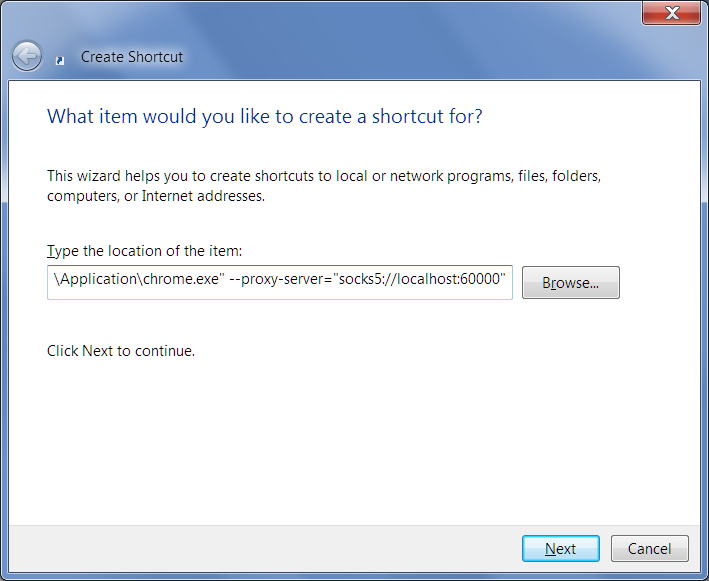URL: https://library.desy.de/our_collection/journals/external_access/@@siteview
Breadcrumb Navigation
Access to journal articles from external hosts
Zugangsbedingungen zu elektronischen Zeitschriften im Volltext
Die in der EZB mit dem Zusatz "(gefördert von der  )" gekennzeichneten Zeitschriften stehen Dank der Nationallizenz zur Verfügung.
Die meisten Verlage regeln den Zugriff auf kostenpflichtige Online-Angebote derzeit durch die Überprüfung der IP-Adresse des anfragenden Computer so dass Rechner aus dem DESY Netz direkten Zugriff erhalten.
)" gekennzeichneten Zeitschriften stehen Dank der Nationallizenz zur Verfügung.
Die meisten Verlage regeln den Zugriff auf kostenpflichtige Online-Angebote derzeit durch die Überprüfung der IP-Adresse des anfragenden Computer so dass Rechner aus dem DESY Netz direkten Zugriff erhalten.
Von mobilen Geräten haben Sie Zugriff über Eduroam. Dieses muss vorher eingerichtet sein. Ferner benötigen Sie einen VPN Zugang zum Zugriff auf die DESY Zeitschriften. Dieser muss zuerst beantragt werden.
Wenn Sie das DESY Gäste Wlan benutzen benötigen Sie ebenfalls einen VPN Zugang.
Ihre Ansprechpartnerin bei Fragen und Problemen:
Antje Daum, DESY Zentralbibliothek Tel:3317
Access requirements to electronic magazines in the full text
Journals markme in EZB with the addition "(promoted by the  )" are available to National licencing.
Most publishers control the access to online resources by checking the IP address of the requesting computer.
If you use a computer within the network of the Deutsches Elektronen-Synchrotrons DESY,
you have direct access.
)" are available to National licencing.
Most publishers control the access to online resources by checking the IP address of the requesting computer.
If you use a computer within the network of the Deutsches Elektronen-Synchrotrons DESY,
you have direct access.
From mobile devices you have access via Eduroam, this must be configured beforehand. Addtionally, you need a VPN Access account to access the DESY subscriptions.
If you use the DESY Guest Wlan you also need a VPN Account. This has to be requested at DESY IT.
Your contact for any questions and suggestions:
Antje Daum, DESY-Library Phone:3317
Access via SOCKS Proxy
Access to electronic journal ressources is only possible for hosts with a DESY IP address.
However, if you do have a valid DESY account, the host bastion.desy.de may be used as a SOCKS Proxy to get access
If you are using Windows, download an ssh client for Windows. We recommend OpenSSH for Windowns, which you can download here.
To enable the socks proxy from a command prompt, open a command prompt (Run->cmd for Windows) and log into bastion.desy.de using your DESY credentials:
ssh -D 60000
The option -D enables port forwarding and <userid> is your afs/windows DESY userid.
Now configure your browser to use this address as a SOCKS Host.
After this is done your Browser uses the socks Proxy and you will have an internal DESY IP Address for browsing.
Do not forget to reset these settings, when done, since otherwise browsing will not work without the proxy, i.e. an ssh tunnel to bastion.
Firefox
In Firefox set
Options / Advanced / Network -Tab / Connection Settings / Manual proxy connection -> Socks Host "localhost"
Port: 60000
This forwards every request via ssh to bastion.desy.de and from there to the remote host. For the remote host the request originates from within the DESY network and access is granted.
Internet Explorer
A very similar approach can be used for Internet Explorer:
Go to Tools → Internet Options:
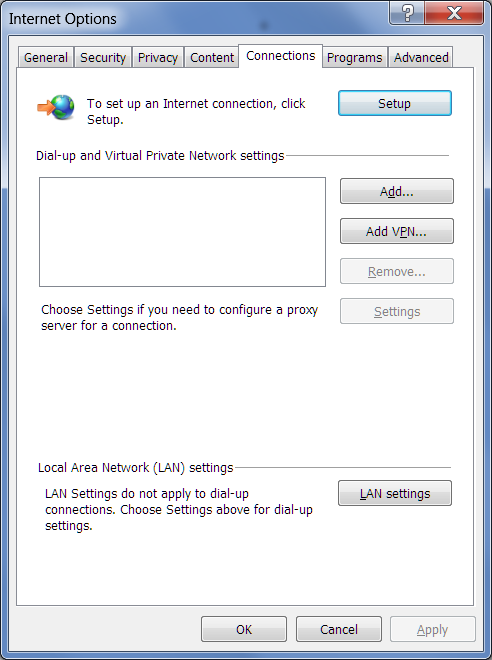
Select the Tab "Connections", choose "Lan Settings".
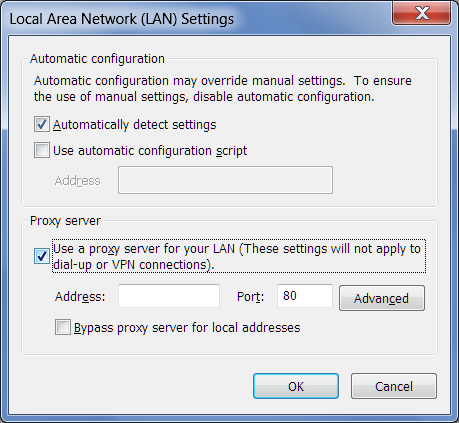
In this dialog check "Use proxy ..." and open the "Advanced" Tab
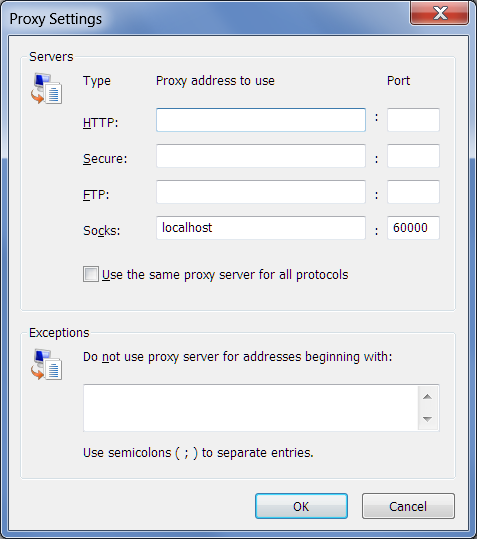
Enter "localhost" and port "60000" in the Socks field and save all entries
Chrome
Unfortunatly a socks proxy configuration for Chrome can only be done via the command line.Make sure no Chrome window is open and launch a command prompt (Run->cmd at Windows)
At the command prompt enter the path to the Chrome executable and set the following configuration parameter:
--proxy-server="socks5://localhost:60000"
To ease this step you can create a shortcut at your desktop with e.g.
"C:\Program Files (x86)\Google\Chrome\Application\chrome.exe" --proxy-server="socks5://localhost:60000"